Alternative method to export the View Connection Server trusted root certificate for upload to PCoIP Zero Clients
The recommended options is to contact the VMware Horizon View administrator to obtain the recommended certificate. If this option is not available, the easiest way to obtain the certificate is to use a web browser and browse to https://viewconnectionserver.mydomain.com and export the required certificate.
Exporting the certificate
All VMware Horizon View servers have port 443 exposed as a web server to allow clients to connect. The same web server will allow a web browser to connect. In this tutorial, Google Chrome is used but similar steps can be taken in any browser.
1. Open the VMware Horizon View server in the browser.
2. Click on the Secure Padlock
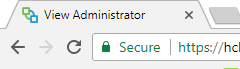
3. Click on the word valid under certificate
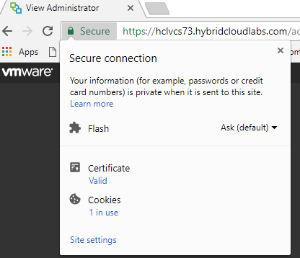
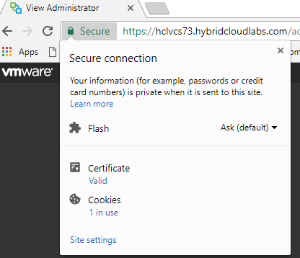
4. Click Certification Path
5. Select the certificate that you would like to use and select View Certificate.
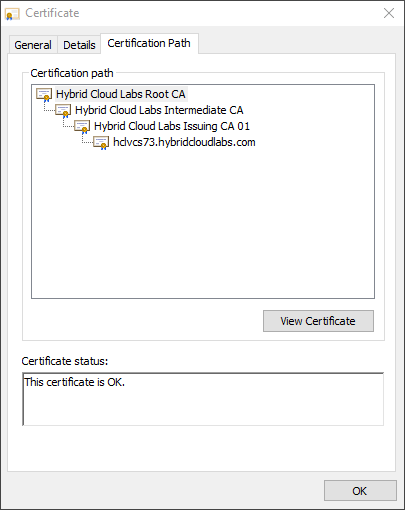
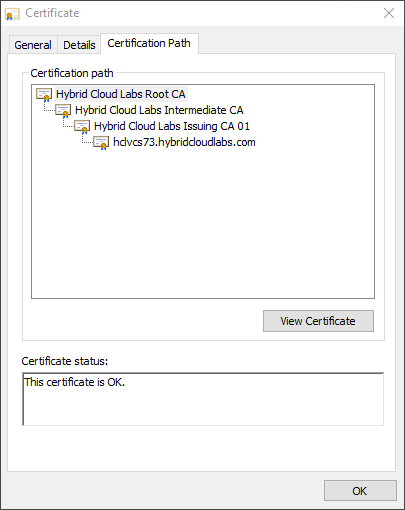
6. Select the Details tab and click Copy to File.
7. Run the export Wized select Base-64 encoded X.509 as the format to use. Save the file.
8. Import the to the Zero Client via the AWI or PCoIP Management Console
9. Ensure the Certificate Check Mode is at least on "Warn before connecting to untrusted servers" or for a more secure environment "Never connect to untrusted servers"