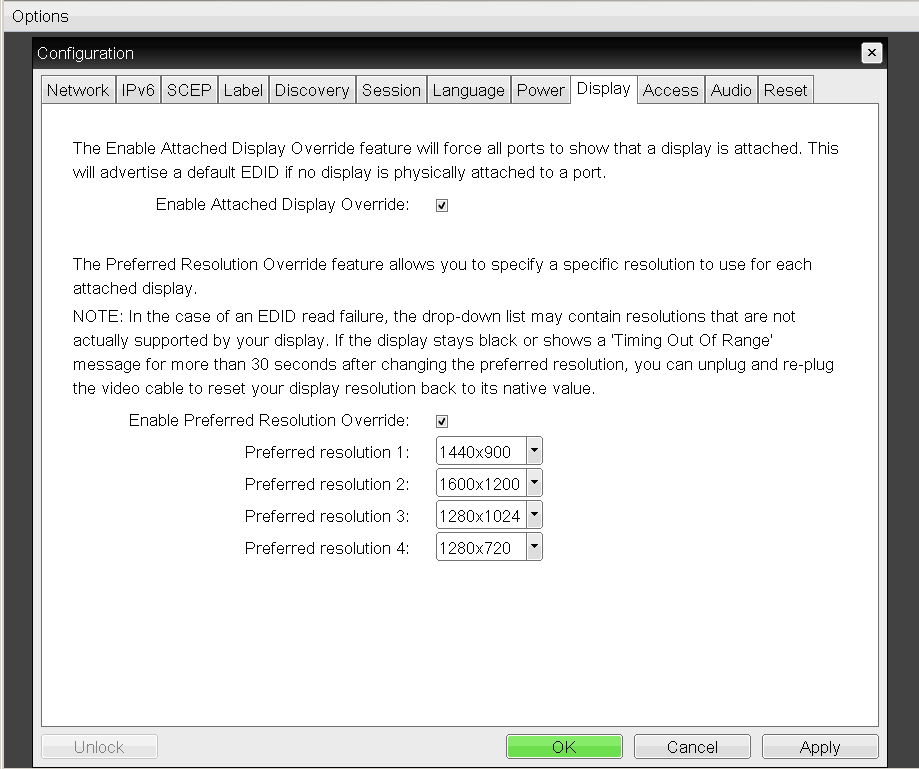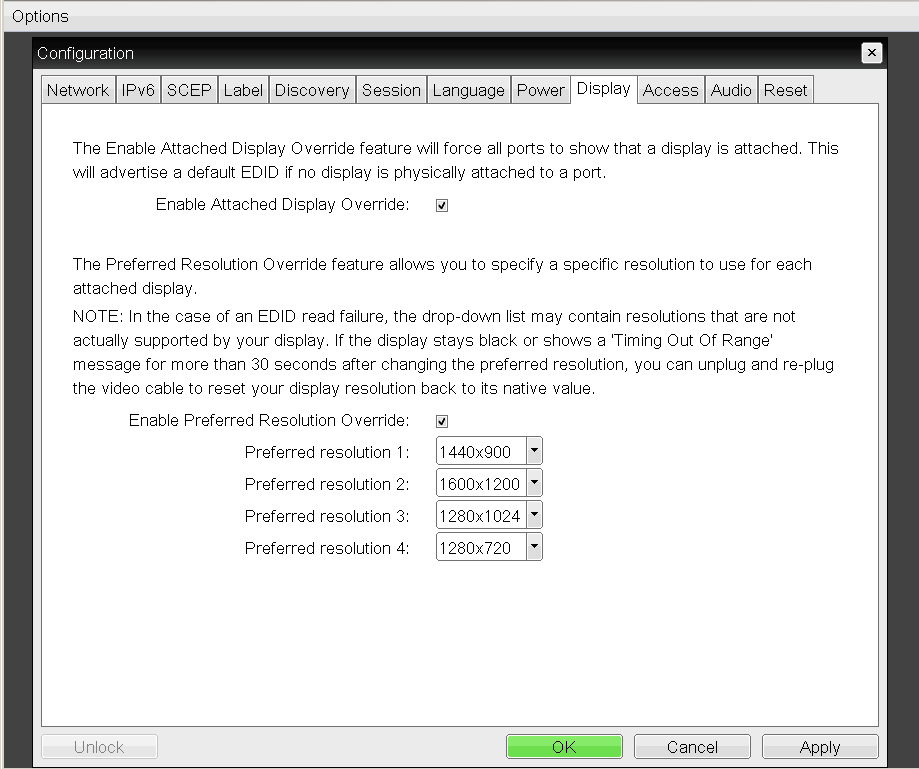Using a custom display resolution and the Hot Plug Reset function on a PCoIP Zero Client
Setting a custom display resolution
A PCoIP Zero Client allows you to set a custom display resolution on the client, which is saved even when the client is powered down. This lets you set a resolution that is different than the attached display's native resolution. The custom display resolutions available, are the other resolutions the display advertises in the EDID. If the a resolution is not advertised in the EDID, the resolution is not available to prevent accidentally setting the display resolution to a mode not supported by the display resulting in a black screen.
In most implementations of PCoIP, it is not possible to change the display resolution in session. It must be changed on the PCoIP Zero Client before connecting. This is to prevent the situation where the screen resolution is changed to an unsupported resolution resulting in a black screen.
To set the display resolution used in the PCoIP session from the PCoIP Zero Client's onscreen display (OSD) screen:
-
Connect to the OSD.
-
Select Options, and then select User Settings.
-
Click Display Topology, and then enable configuration.
-
Select the display resolution you want from the list of supported resolution values.
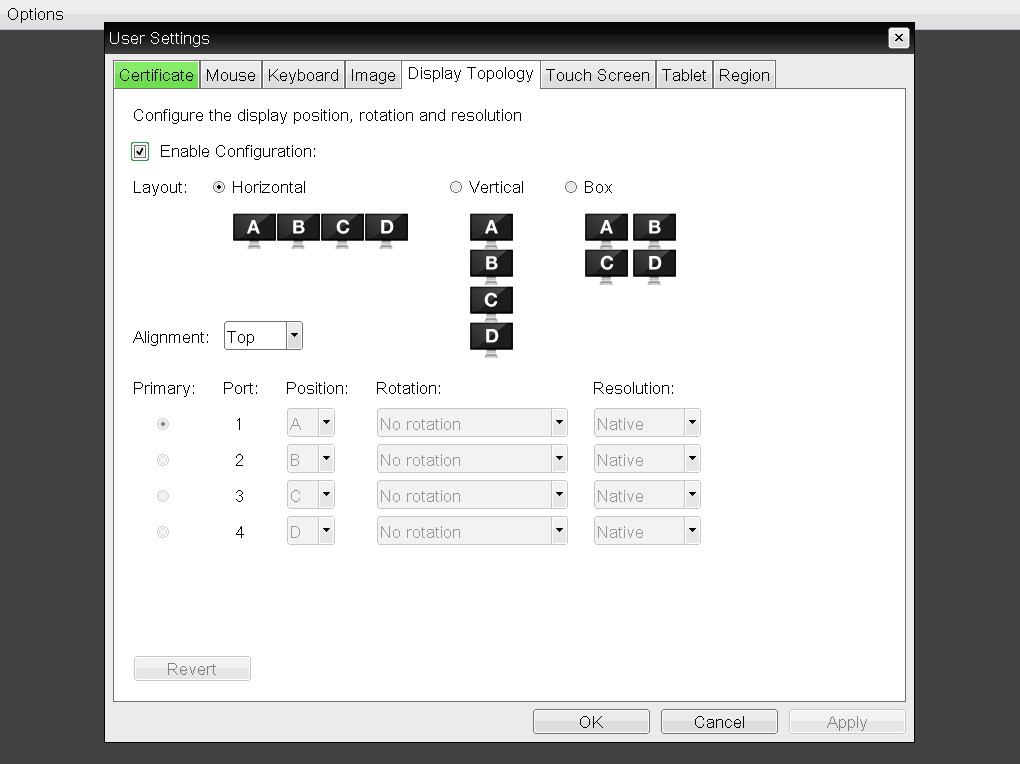
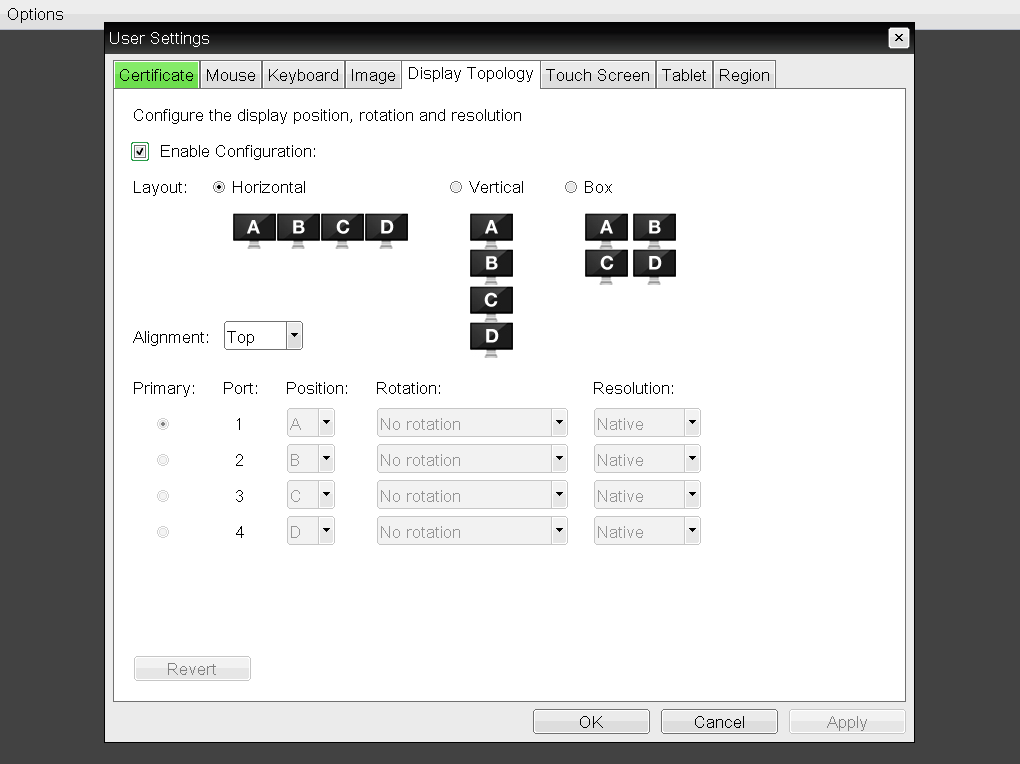
By default, when a display is disconnected and reconnected whist the PCoIP Zero Client is powered on, it triggers a hot plug reset. The default action for a hot plug reset is to re-query the newly attached display and use it's default resolution.
Note:
- Any custom display settings including custom resolution, rotation and display topology, are lost by default on a hot plug event.
- Powering off a display connected via Display Port can cause a hot plug reset due to the loss of signal on the Display Port connector.
Disabling the hot plug reset
It is possible to configure a PCoIP Zero Client to disable or override a monitor hot plug reset event in firmware 4.5.0 or newer. This will prevent the loss of custom resolution, rotation and display topology.
Firmware 4.5.0 or newer
To disable or override the monitor hot plug reset go to the zero client OSD screen under Options>Configuration>Display and select Enable Attached Display Override combined with setting Enable Preferred Resolution Override. With both of these settings configured, the PCoIP Zero Client will ignore hot plug reset events and maintain the current custom resolution configuration using the Preferred Resolution Override feature.
Notes:
- Enable Attached Display Override must be disabled when using 4K resolutions and can be enabled when using resolutions below 4K.
- When Enable Attached Display Override is enabled, all DVI or DP interfaces on the PCoIP Zero Client are active regardless of if a display is attached. This means that in a PCoIP Session, 2 or 4 displays will be initialized regardless of if 2 or 4 displays are actually physically attached to the Dual or Quad display PCoIP Zero Client. This may lead to applications 'missing' in the PCoIP sessions as they are displayed on displays not physically attached to the PCoIP Zero Client.
Prior to firmware 4.5.0
While it was possible to configure a custom resolution using the Preferred Resolution in a PCoIP Zero Client prior to firmware 4.5.0, it was not possible to make the configuration persistent. A hot plug reset would cause the Preferred Resolution Override to revert to the default value of Native resolution.
Scenarios that could trigger a display hot plug reset include:
- Power outage or power cycling the PCoIP Zero Client
- Power cycling a display
- Disconnecting a monitor cable
- In some cases, a monitor wakes up from a sleep mode could trigger a hot-plug reset