HP Anyware Instructions for Standalone Computers
Overview
The purpose of this document is to outline key components, installation instructions and important notes of HP Anyware on standalone computers without discrete GPUs. Although standalone physical PCs are currently not tested, they are expected to work.
NOTE: HP Anyware is also supported on public clouds and virtualized environments (e.g. ESXi and KVM hypervisors). See PCoIP Standard Agent administrator guide for full information.
Additionally, HP Anyware is also supported in public clouds, virtualized environments and standalone workstations for GPU workloads. See the PCoIP Graphics Agent administrator guide for full information.
Key Components:
- Standalone Computer with Windows or Linux OS
- PCoIP Standard Agent version 20.01 or higher
- PCoIP Software Client or PCoIP Zero Client
Standalone Computer System Requirements
See PCoIP Standard Agent for Windows and PCoIP Standard Agent for Linux administrator guides for full system requirements.
Installation Instructions
Before installation, review the important notes.
Remoting a standalone computer with Windows or Linux host OS
- Download and install latest PCoIP Standalone Agent (20.01 or later)
During the install you will receive a message stating that the HP Anyware Standard Agent is not supported on a physical workstation setup, it is OK to continue the install.
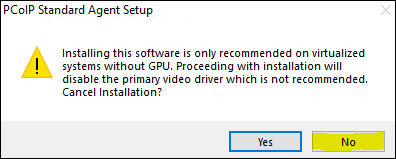
- License the Standard Agent following instructions in the Agent administrator guide
- To remotely connect to the standalone computer, download and install a HP Anyware Software Client on a client device such as a laptop (or use PCoIP Zero Client)
Note: To access standard computers from outside of the corporate network without requiring a VPN, configure HP Anyware Manager .
Important Notes
When remote access is enabled on a standalone computer using the PCoIP Standard Agent, it can only be operated via a PCoIP client. Local operation of the computer is not possible until PCoIP Standard Agent is removed. Local mouse cursor is not visible and local monitor access may be disabled. If standalone computer has locally attached keyboard and mouse, disconnect them.
Disable Windows AutoPlay and AutoRun or additional security
To regain local access to standalone computer for Windows host:
- enable RDP access to the workstation
-
RDP into the machine to uninstall the PCoIP Agent
-
To regain local access to standalone computer for Linux host:
- enable SSH access to the workstation to:
-
disable PCoIP Agent service and re-enable GDM service
-
systemctl disable --now pcoip
-
systemctl enable --now gdm
-
-
- or uninstall the Agent and re-enable gdm
-
yum erase -y pcoip-agent-standard
-
systemctl enable --now gdm
-
Video Content
HP Anyware have created an online video that details how to setup a desktop environment with a PCoIP Standard Agent