How does the PCoIP Zero Client/PCoIP Remote Workstation Card support remote power management?
Answer:
This article describes how to remotely power down a host PC/workstation with a PCoIP Remote Workstation Card (i.e. host card) installed, and how to remotely power it up with wake on LAN (WOL). Note: VMWare View brokered connections do not support WOL because the PCoIP host cannot be placed in a low power state.
Powering Down the Host
Shutting Down via the OS
The workstation can be powered down through its operating system (i.e. click Start > Shutdown in Windows when in session and it will turn off the workstation).
Pressing the Power Button
Tera2 devices can display an onscreen prompt for remote power down when the PCoIP Zero Client's power button is pressed. To enable the remote power management prompt, you need to connect the PCoIP Remote Workstation Card power button cable to the cable connector on the card and the power button in the workstation. See How do I connect the PCoIP Remote Workstation Card's power button cable?.
Note: Using a Tera1 PCoIP Zero Client, remote power down is accessed via the button labelled Remote PC. A short push represents a short push on the workstation's power button. A long push represents a long push on the workstation's power button. In Windows, a short push generally puts the workstation to sleep. A long push initiates a hard power off. These button operations are defined in the OS. For more information, see Workstation Remote Power Off
Waking Up the Host
To configure the PCoIP Remote Workstation Card to wake up the workstation:
Figure 1 shows how the Magic Packet is routed to wake up the workstation. When the workstation is asleep or shut down, the PCoIP Remote Workstation Card operates in low-power mode in which all functions are disabled except WOL Magic Packet detection. In this mode, the PCoIP Remote Workstation Card monitors the network for a WOL Magic Packet that matches its MAC address. Once the PCoIP Remote Workstation Card receives the WOL Magic Packet, it powers on the workstation by either asserting the workstation's front panel power button or the PCIe WAKEB signal. A prerequisite for using either option is that the workstation's PCIe slot can provide sufficient standby power to the PCoIP Remote Workstation Card.
Figure 1 : Wake up through the PCoIP Remote Workstation Card\u2019s network interface
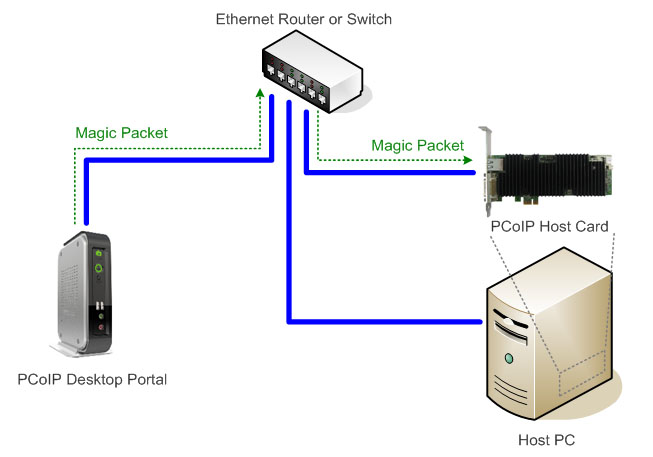
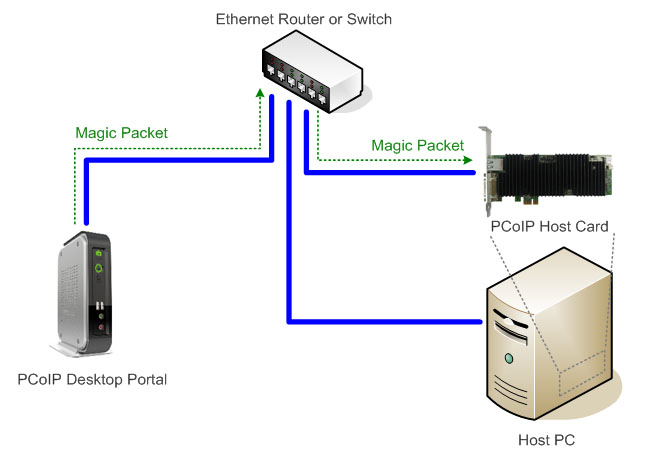
To configure:
From the Administrative Web Interface (AWI) of the PCoIP Remote Workstation Card, navigate to Configuration > Power and then, with WOL enabled, choose one of the following options:
-
Select the Remote Power Button as the wake option and install the power button cable in the workstation. See How do I connect the PCoIP Remote Workstation Card's power button cable?. OR
-
Select PCIe Wake Input as the wake option and enable the "wake by PCIe device" feature in the workstation's BIOS.
Note: On a Tera1 PCoIP Remote Workstation Card, these same wake options are configured using jumpers instead. See What are the jumpers on the Tera1 host card used for?.
After this is done, you can remotely wake up the workstation by:
-
pressing any key on the keyboard (only if a PCoIP session is already active)
- clicking the onscreen Connect button
-
pressing the power button on the PCoIP Zero Client (only if you installed the PCoIP Remote Workstation Card's power button cable)
Note: For Tera1 PCoIP Zero Clients, this function is accessed via the Remote PC button.
To configure the workstation to wake up through the PC NIC:
If the workstation can't provide sufficient standby power to the PCoIP Remote Workstation Card, you can choose to wake up the workstation through the workstation's network interface instead of the PCoIP Remote Workstation Card\u2019s network interface. Figure 2 shows where the Magic Packet is routed to wake up the workstation.
For detailed instructions, refer to How do I remotely power on the host PC/workstation through its network interface (PC NIC) from a PCoIP Zero Client?.
You can transmit WOL Magic Packets to the workstation's network interface using one of the three methods used for remotely waking up the workstation through the PCoIP Remote Workstation Card's network interface.
Figure 2: Wake up through workstation's network interface
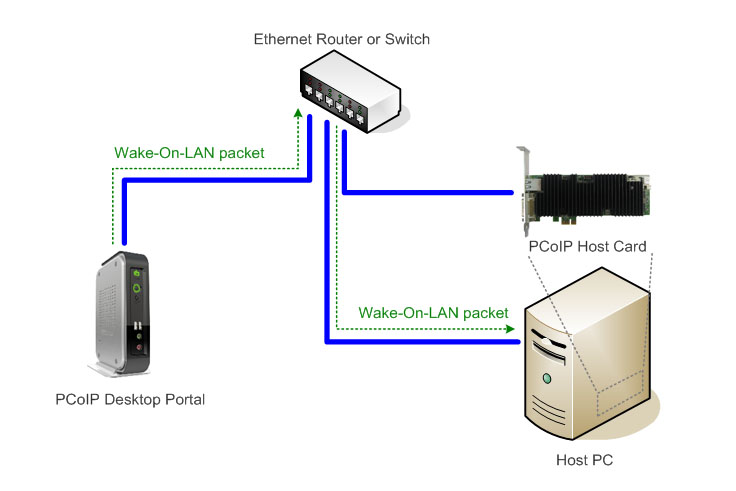
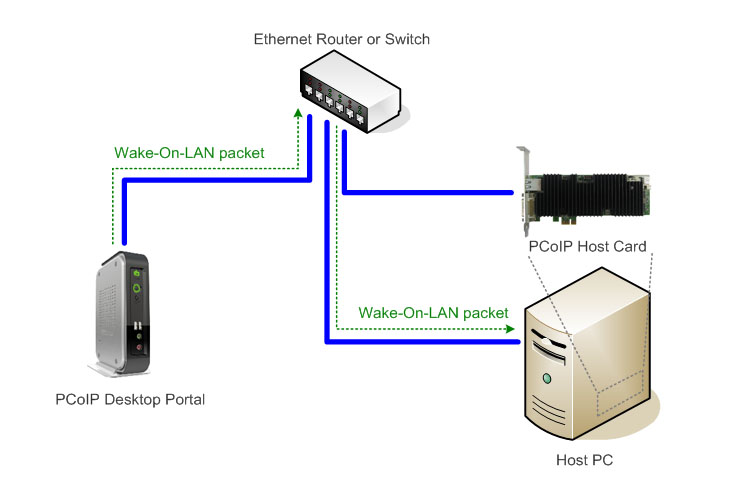
See also:
What do the power LED and PCoIP LED on the PCoIP Zero Client indicate?
How does a PCoIP Zero Client wake up the host PC?