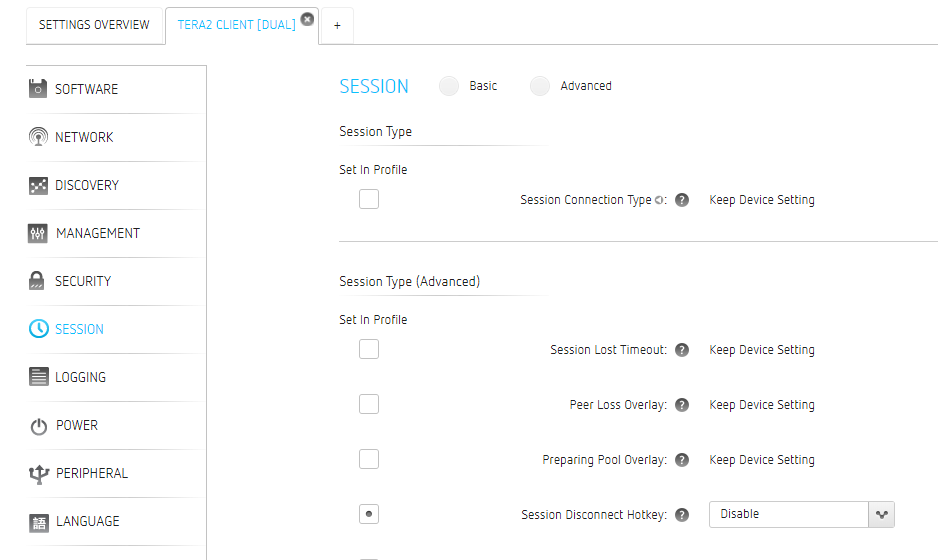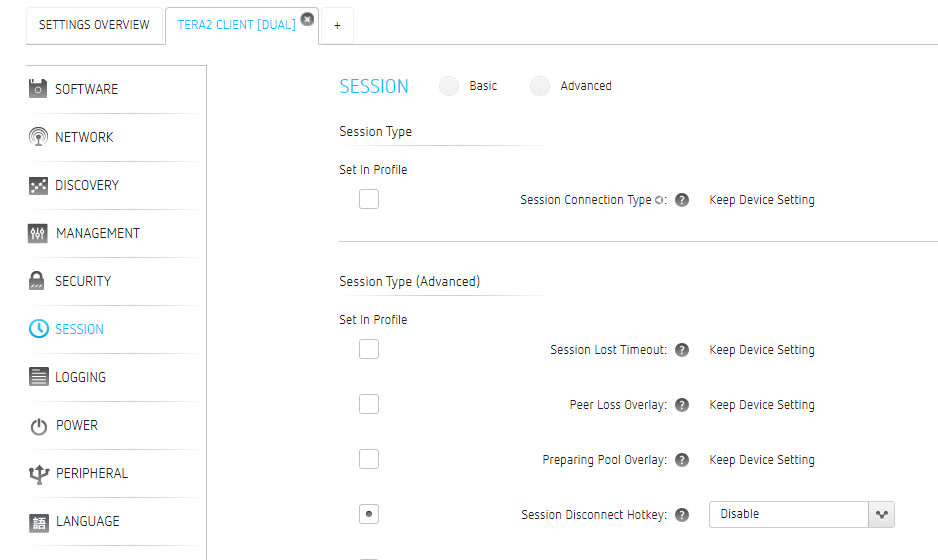How do I enable and disable the PCoIP Zero Client session disconnect CTRL-ALT-F12 key sequence?
Enable
When using a PCoIP Zero Client to connect to HP Anyware, Amazon Workspaces or VMware Horizon View the Ctrl-Alt-F12 shortcut is enabled by default. This setting can be configured via the AWI or PCoIP Management Console.
When using a workstation with a PCoIP Remote Workstation card (host card) installed, make sure the following requirements are met on the workstation:
-
PCoIP Host Software installed on the workstation
-
the local cursor and keyboard function enabled (not enabled by default)
To enable the CTRL-ALT-F12 if has been disabled by accident, follow the instructions below but select enable where applicable.
Disable
The CTRL-ALT-F12 hotkey can be disabled through with the Administrative Web Interface (AWI) or the PCoIP Management Console.
To disable it through the zero client's Administrative Web Interface:
-
From the AWI, navigate to the Configuration > Session section.
-
Click Show Advanced Options.
-
Deselect the Enable Session Disconnect Hotkey option.
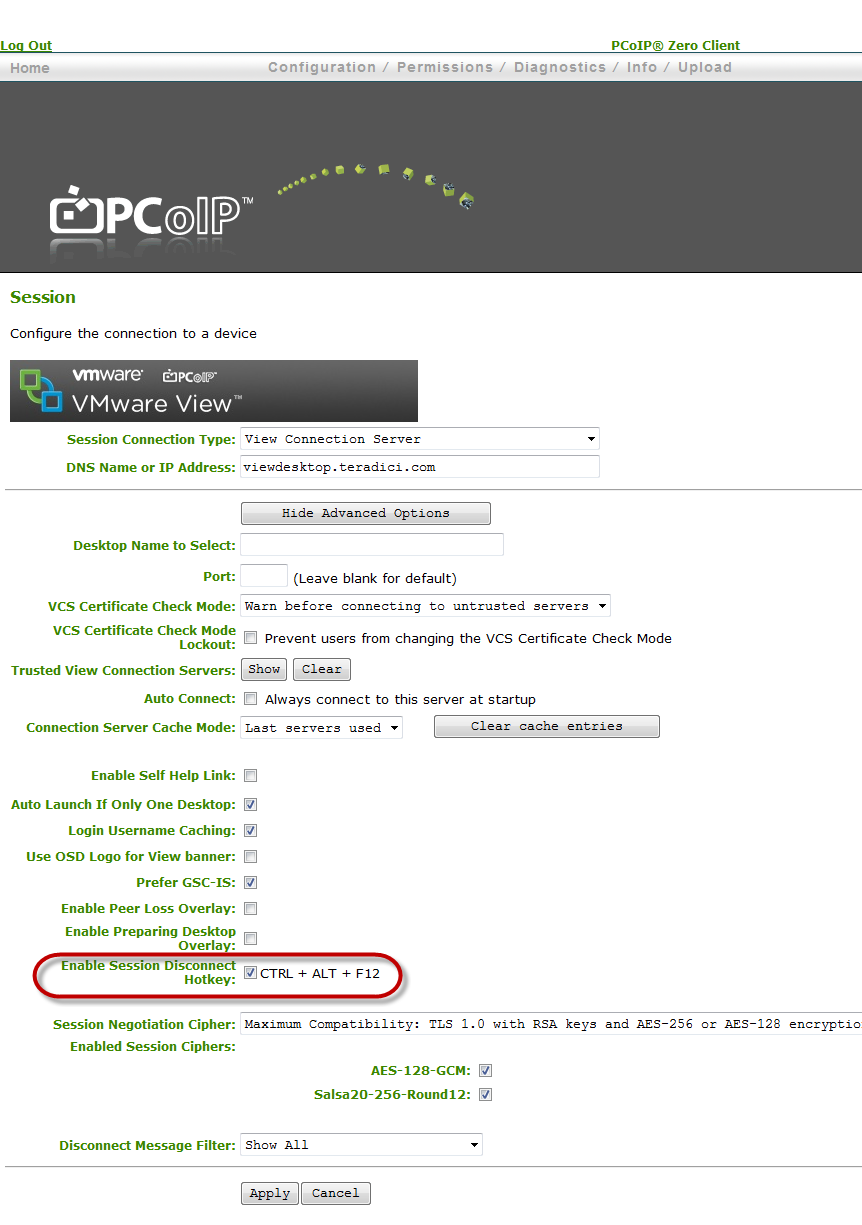
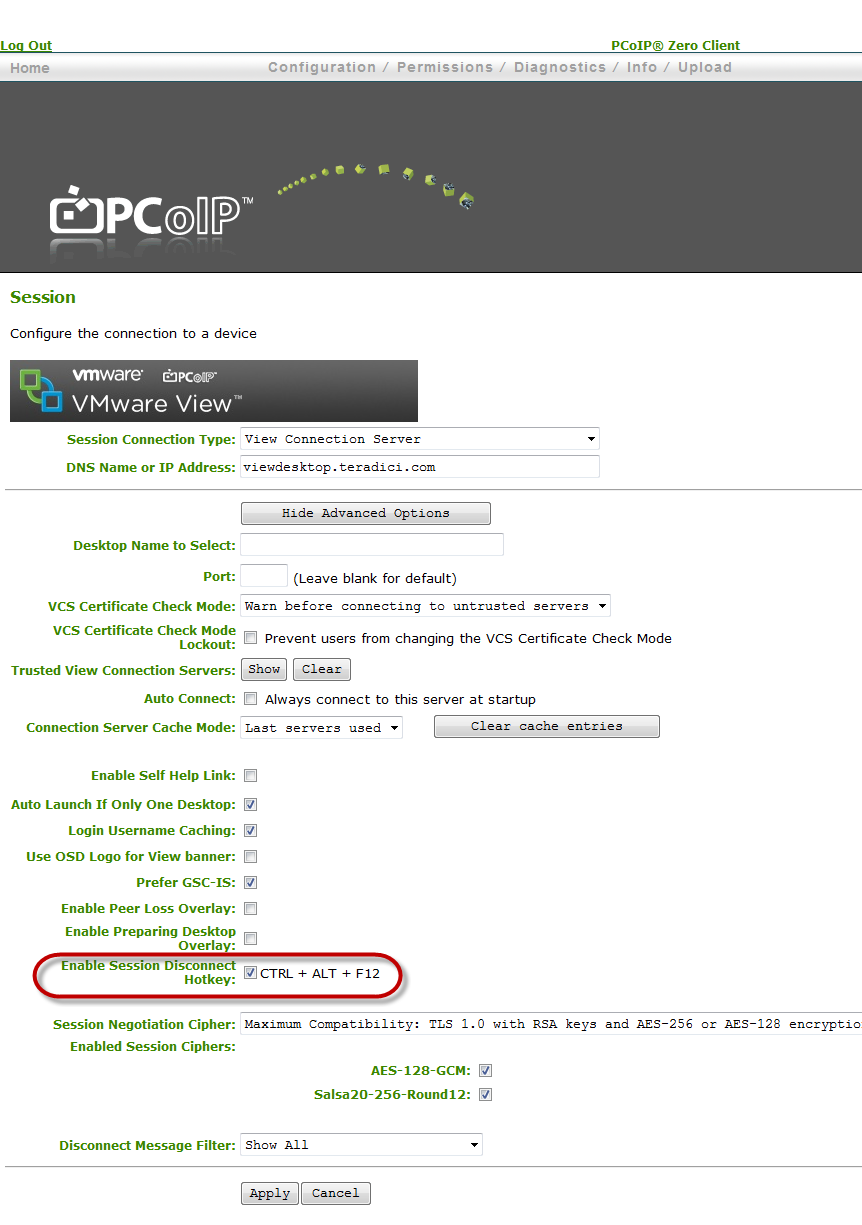
To disable it through the PCoIP Management Console 1.x:
Deselect the Enable Session Disconnect Hotkey in the Profile Session Properties.
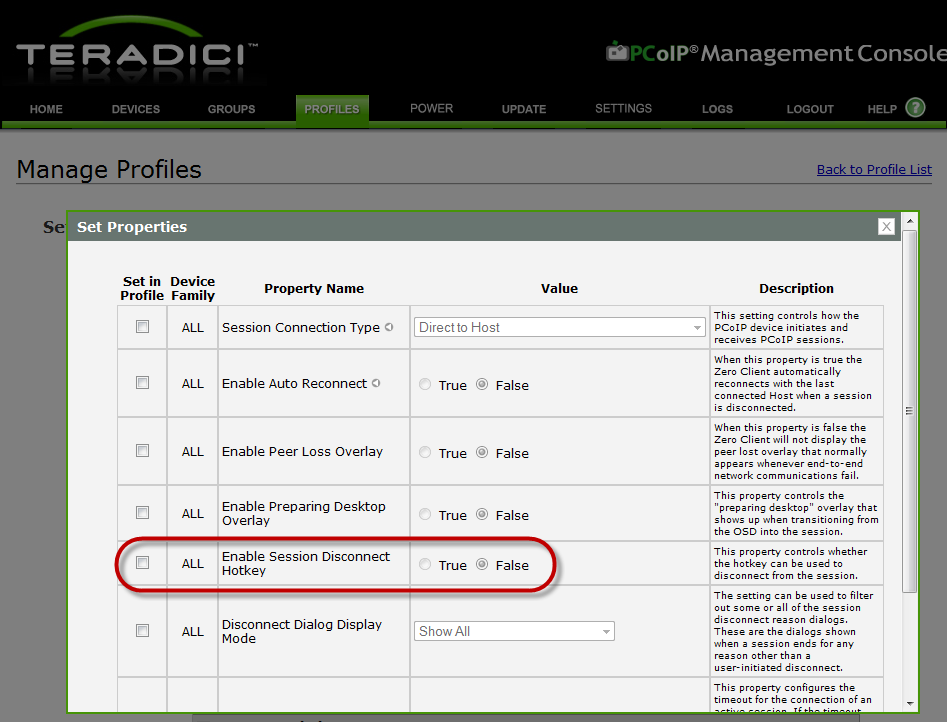
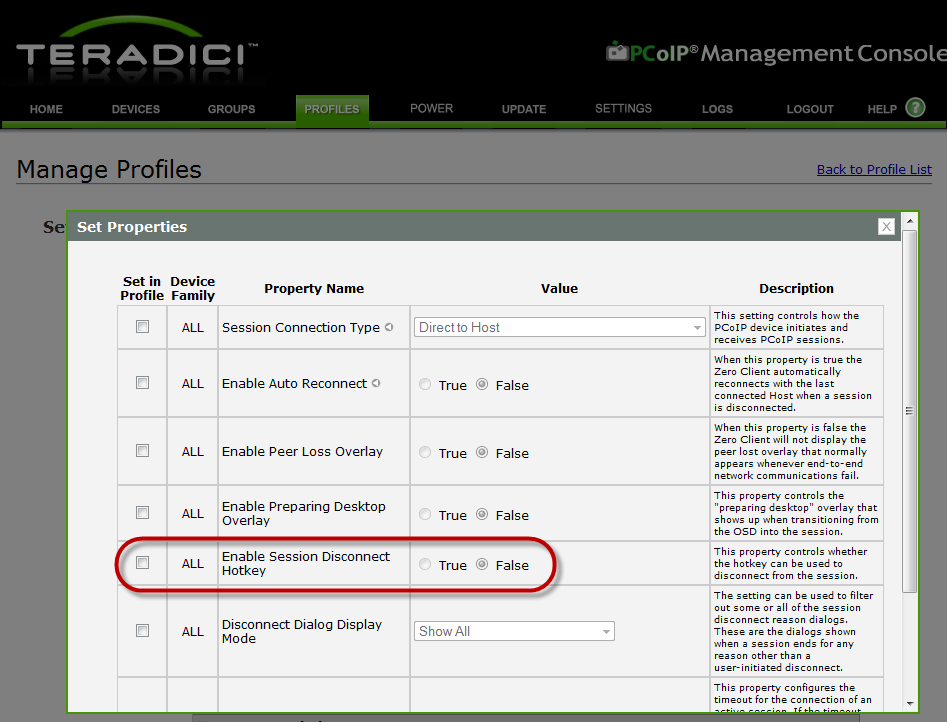
To disable it in the PCoIP Management Console 2.x and 3.x:
- Inside the profile select session. Click on the radio button next to Advanced.
- Find Session Disconnect Hotkey and click the box to the left.
- Set the setting to Disable.