How do I find the IP address of my newly installed PCoIP Zero Client or PCoIP Remote Workstation card?
Answer:
You can determine the IP address associated with your device using one of the following methods:
|
Before you begin, write down the MAC address of the device you want to determine the IP address of. For most of these methods, the MAC address is required.
|
- A quick way to find the IP address of a single PCoIP Zero Client is through the PCoIP Zero Client's onscreen display (OSD). With the PCoIP Zero Client connected to an Ethernet switch or router, power on the PCoIP Zero Client and the connected displays. From the OSD Login screen, go to Options (top left) > Configuration > Network tab. The PCoIP Zero Client's IP address is displayed in the IP Address field under the Network tab.
- To find the IP addresses of multiple PCoIP Zero Clients or PCoIP Remote Workstation Cards, you can use the PCoIP Management Console. This will automatically discover PCoIP devices on the same subnet. It can also be configured to recognize devices on different subnets on the network. If you are already using the Management Console, simply follow the instructions below:
- Log in to the Management Console and browse to Endpoints.
- On the Endpoints page you will see Grouped and Ungrouped. Select one, for example Grouped and expand the Group to get a complete list of Endpoints.
- If you highlight the Endpoint and go to the Endpoints drop down, select Details. When the Details page populates click on Web Interface to be taken to the AWI of the Endpoint.
- The diagram below is showing a Group expanded to display the Endpoints in the Group. You have the Endpoint Name, IP address and MAC.
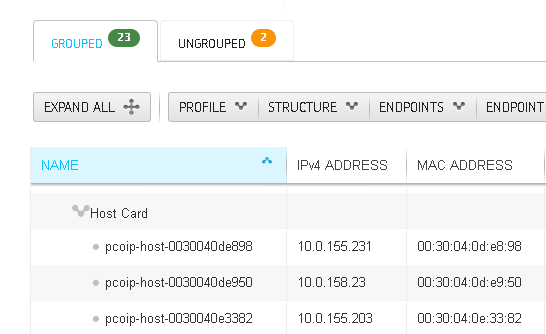
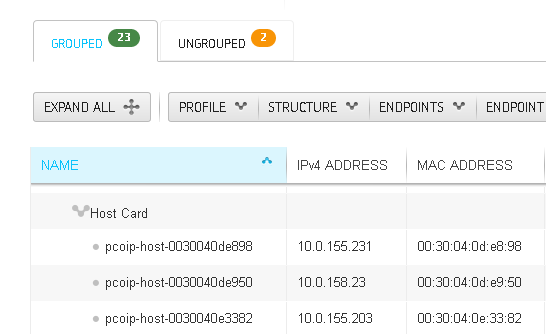
- Another way to find the IP address is through the PCoIP Zero Client or PCoIP Remote Workstation Card's web interface if reachable by the URL containing its MAC address. This requires the PCoIP device to be registered with the DNS server. Then, you can type the MAC address in the following format depending on the device:
Navigate through the web interface of the PCoIP Zero Client or PCoIP Remote Workstation Card to view device information. For more information about using the Administrative Web Interface, refer to the PCoIP Zero Client Administrators' Guide or PCoIP Remote Workstation Card Administrators' guide.
- https://pcoip-host
.domain.name - https://pcoip-portal
.domain.name
- https://pcoip-host


- You can also find the IP address associated with the MAC address through the DHCP lease table.
Alternative Methods
If you are unable to use the methods above, the following alternative methods can be used to determine the IP address:
- If the PCoIP Zero Client and PCoIP Remote Workstation Card are on the same subnet containing a small number of devices, you can use SLP host discovery (enabled by default) to find the IP address of the PCoIP Remote Workstation Card. Change the Connection Type to "Direct to Host + SLP Host Discovery" in the zero client's OSD (as shown below) and then click "Connect." After a brief time a screen will present login choices for the first 6 discovered SLP enabled PCoIP devices. Beside each listed MAC address, the associated IP address is displayed. See also: How many hosts are discovered when using SLP Host Discovery?.
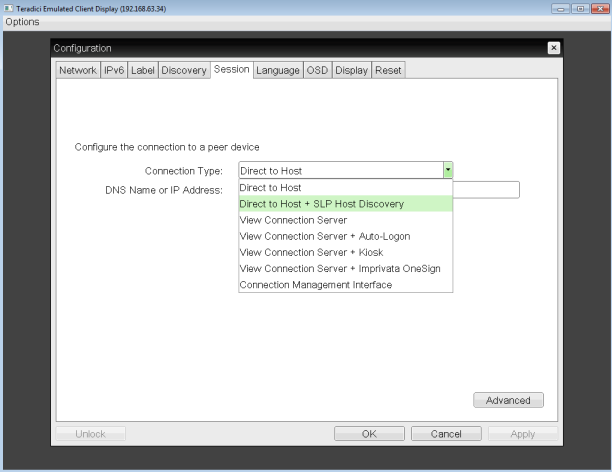
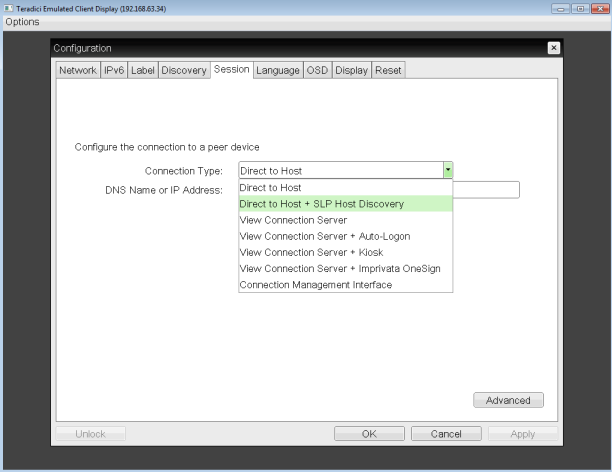
-
Another alternative method involves the fallback IP addresses of both the zero client and host card, plus an additional computer/laptop. If, after a timeout period, there is no DHCP server, the PCoIP Zero Client will fall back to IP address 192.168.1.50 and the PCoIP Remote Workstation Card to 192.168.1.100. If you configure an additional computer with similar network settings using a class C subnet and 192.168.1.1 as the gateway, you can directly connect to the PCoIP device's web interface (using the fallback IP address) to view device information. Before you begin, please see What are the factory default network settings for PCoIP Zero Clients and PCoIP Remote Workstation Cards?. For more information about using the Administrative Web Interface, refer to the PCoIP Zero Client Administrators' Guide or PCoIP Remote Workstation Card Administrators' guide. (search for keyword "AWI").